
This is used to define more complex workflow rules where you will have full control on drawing the workflow tree.
The workflow wizard will guide you to complete the following first:
Then the workflow tree editor will load. The tree will only show an initial step for the workflow called “Start”. Use the tree to create and visualize the workflow rule. You can save or publish the tree at any time from this screen.
Adding a step
Click on Add Step then select the type of the step you would like to add
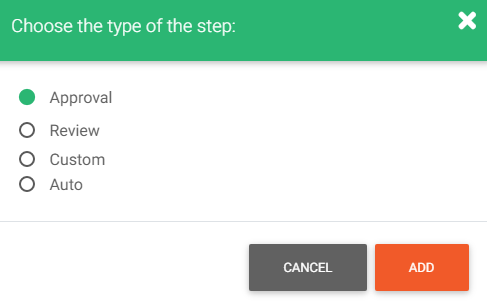
- Approval step: form(s)/file(s) are sent to a list of selected approvers where they can accept or reject the submission. The workflow will then have 2 different paths according to the decision taken.
To add an approval step, you will have to complete the Approval step settings and Post-step Auto Actions. - Review step: form(s)/file(s) are sent for a list of reviewers to get them reviewed and the workflow will continue in a single path.
To add a review step, you will have to complete the Review step settings and Post-step Auto Actions. - Custom step: In this type of step you can select the assignee(s) who will receive the task and define any number of decisions in this step. The workflow will branch into as many paths as the number of decisions you set.
To add a custom step, first enter the number of decisions for this step then click “ADD”. You will have to complete the Custom step settings and Post-step Auto Actions after that. - Auto step: This step lets you define an algorithm or conditions for the system by which it takes a decision. Auto steps are not assigned to any users or contacts, so the decision is fully automated. Like the custom step, the workflow could branch into as many paths as the number of decisions you set.
To add a custom step, first enter the number of decisions for this step then click “ADD”. You will have to complete the Auto step settings and Post-step Auto Actions after that.
After adding a step you will be returned to the tree editor where you can add more steps to the workflow rule.
When you are done creating your workflow rule, save as a draft or publish. Drafts are only visible to the workflow rule author to complete editing them but cannot be started. When a workflow rule is published it can be started by any person who has the permission to do so. To know more about setting permissions and policies please refer to “Permissions and Policies”.